- Login to cPanel using Email Account and Password
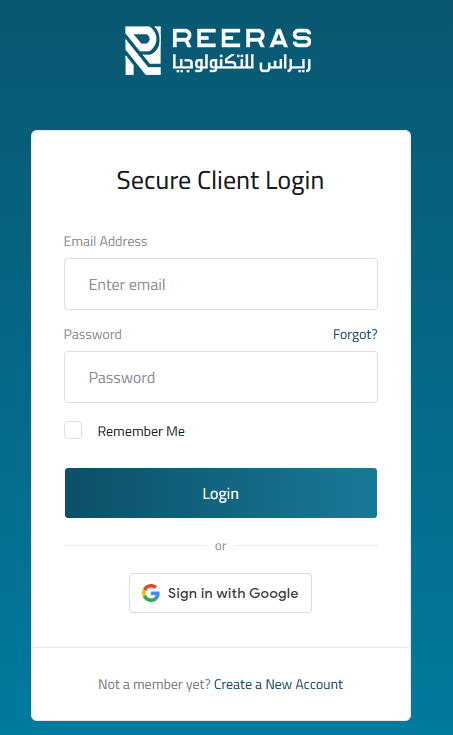
- List will appear to you ,choose Services
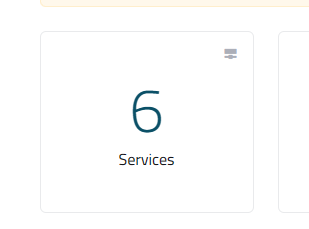
- List of Services will appear to you ,choose the Service you want to control

- List of Actions will appear,choose Login to cPanel
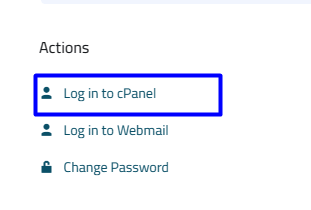
- List of software will appear, choose Php Pear Packages As in the following image

- The “PHP Extensions and Applications Package” Installer page appears. Under Using Your PHP Extensions and Applications, note the path where the PEAR packages are installed. You will need this information later when you update the PHP include path. cPanel also provides sample PHP code to add to your application.

-
Install the desired PEAR package in one of the following ways:
- Search for a PEAR package. Type the name in the Search text box and then click .

- Click the button. Scroll down the list until you find the desired package and then click the Install link.

- When installation is complete, click Go Back

-
The installed package is now listed under Installed PHP Extensions and Applications:
- To update the package, click .

- To reinstall the package, click .

- To uninstall the package, click .

