- Login to cPanel using Email Account and Password
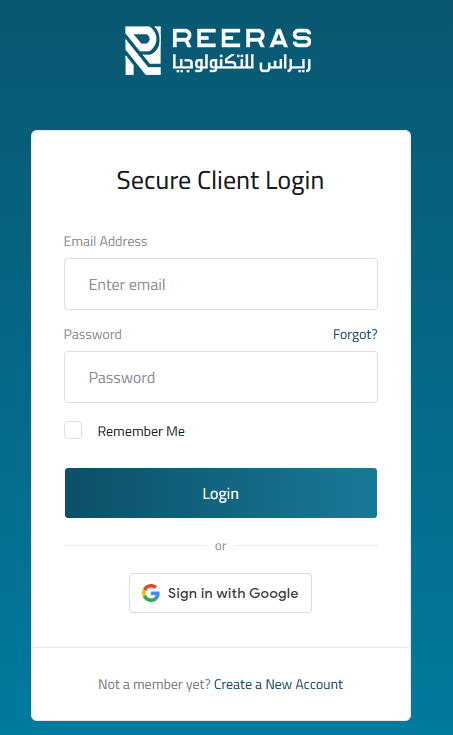
- List will appear to you ,choose Services
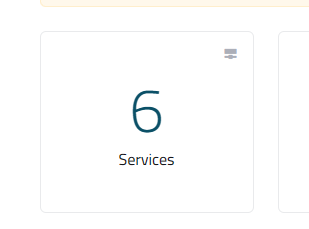
- List of Services will appear to you ,choose the Service you want to control

- List of Actions will appear ,choose Login to cPanel
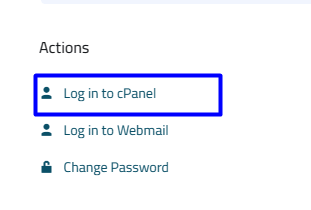
- List of Preferences Will appear , choose User Manager
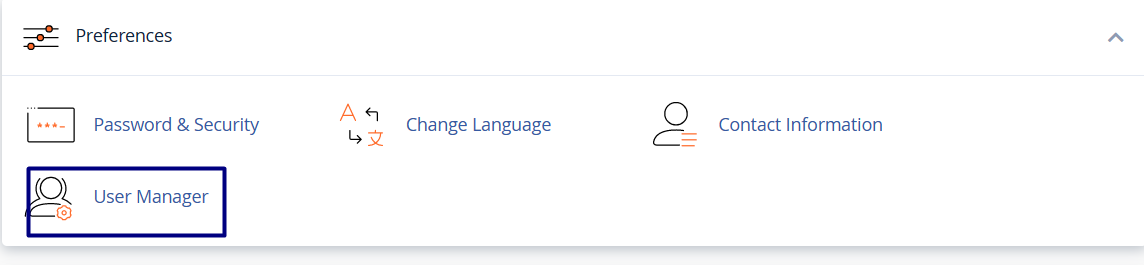
- New List will appear, click Add User ,as in the following image
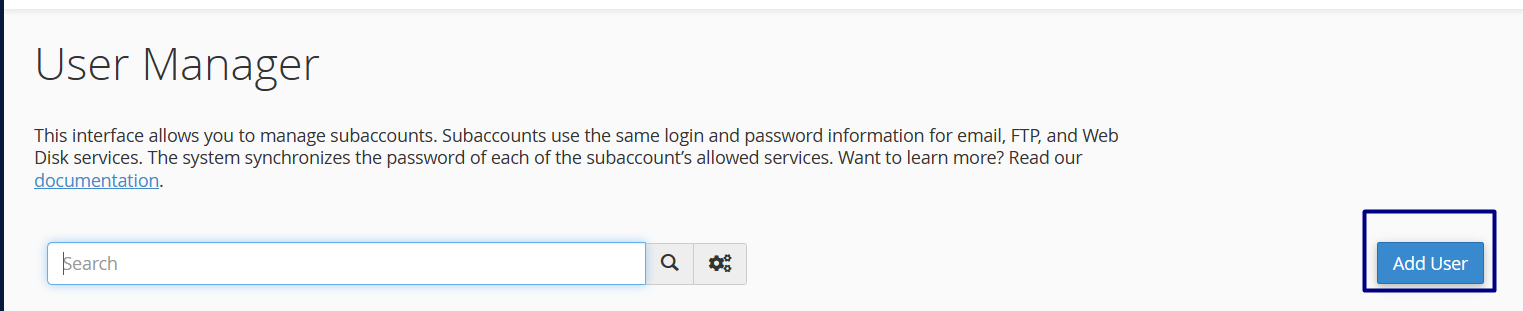
-
Under Basic Information, complete the following options:
- In the Name text box, type a display name for the subaccount.
- In the Username text box, type the username.
- the Domain list box, select the domain for the username
- In the Contact Email Address text box, type the contact e-mail address.
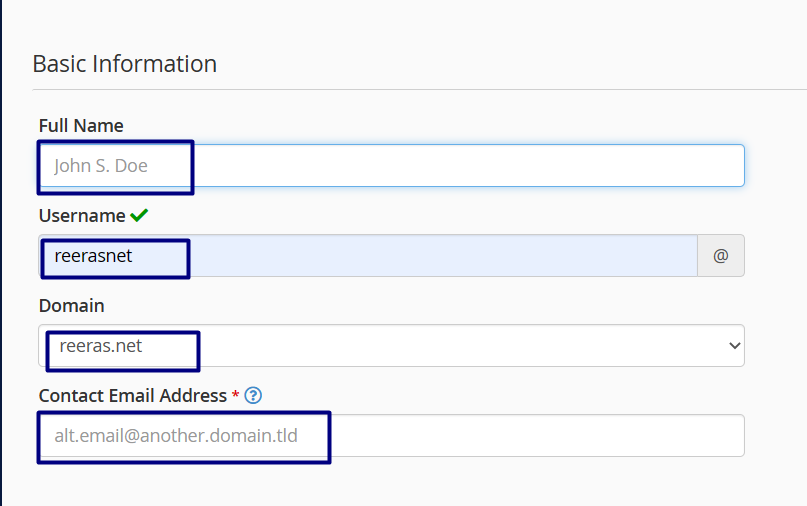
- Under Security Information, select one of the following options:
- The user will set the account password: Select this option if you want the user to set his or her own password.
- Set the user’s password: Select this option if you want to set the password yourself. Type the password in the Password and Confirm Password text boxes. Alternatively, you can click Generate and cPanel generates a strong, random password for you.
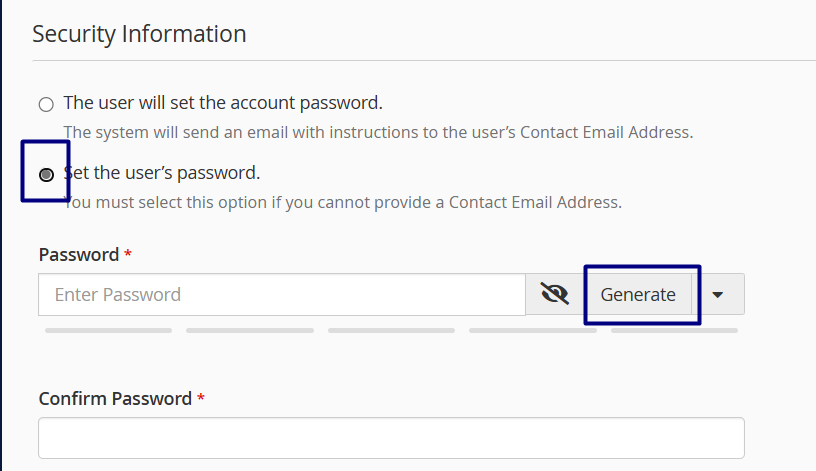
-
Under Services, enable or disable the following services:
- To enable e-mail, under Email click the slider, and then set the mailbox quota.
- To enable FTP, under FTP click the slider, and then set the storage quota and home directory.
- To enable web disk, under Web Disk click the slider, and then set the home directory and permissions.
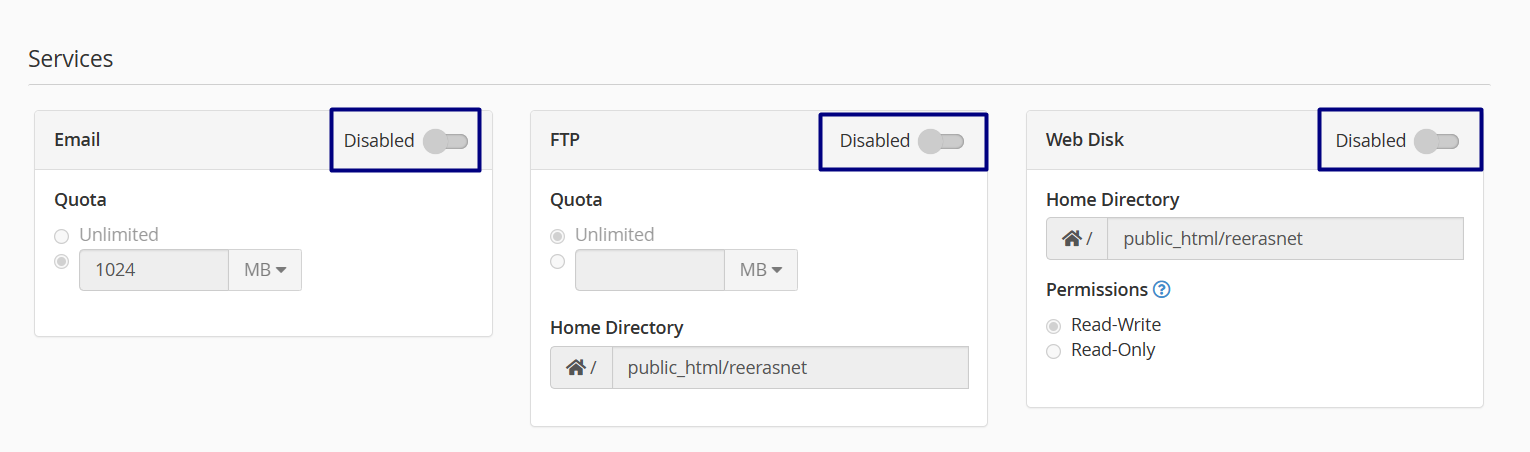
- Click Create. User Manager creates the user.
