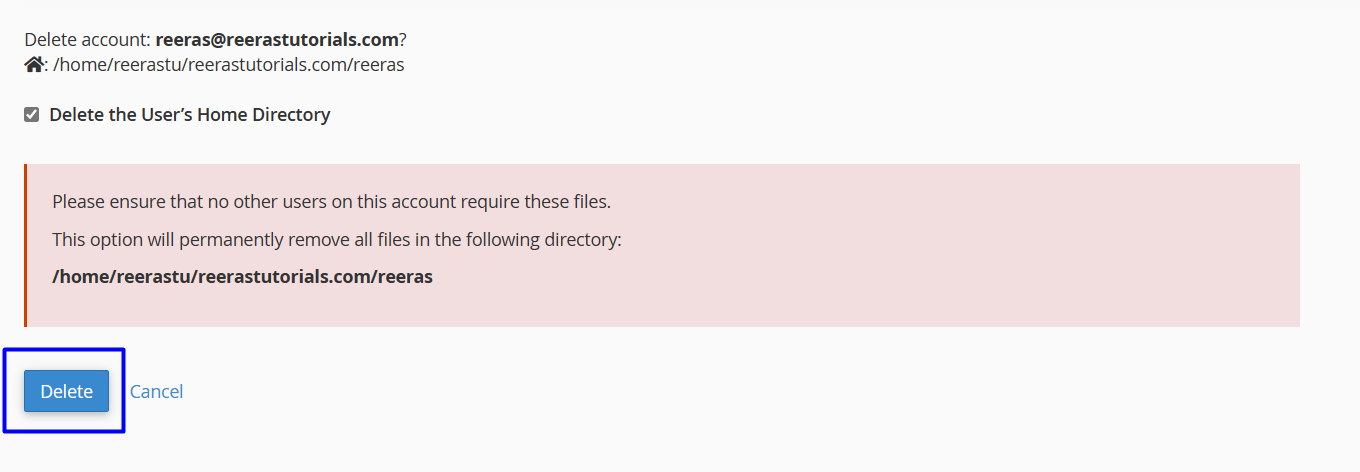- Login to cPanel using Email Account and Password
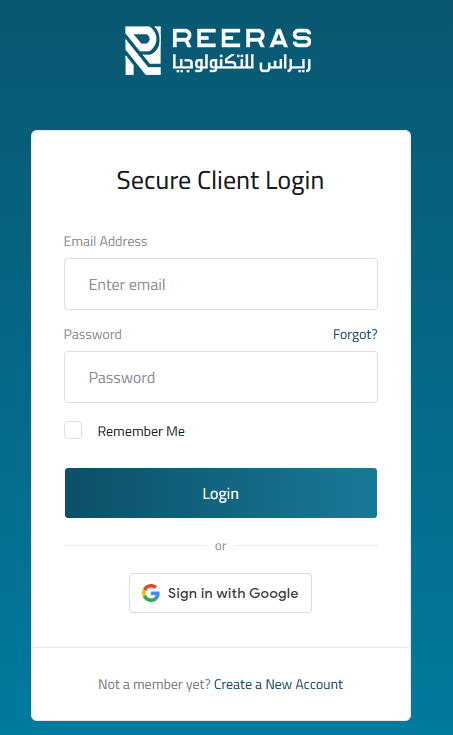
- List will appear to you ,choose Services
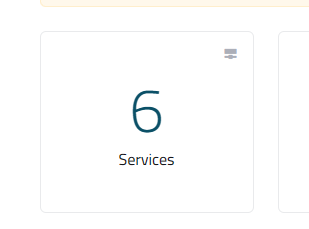
- List of Services will appear to you ,choose the Service you want to control

- List of Actions will appear ,choose Login to cPanel
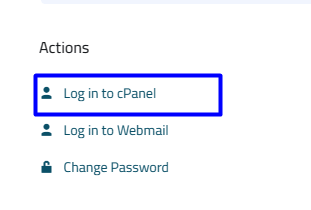
- List of Files will appear , choose Ftp Accounts As in the following image
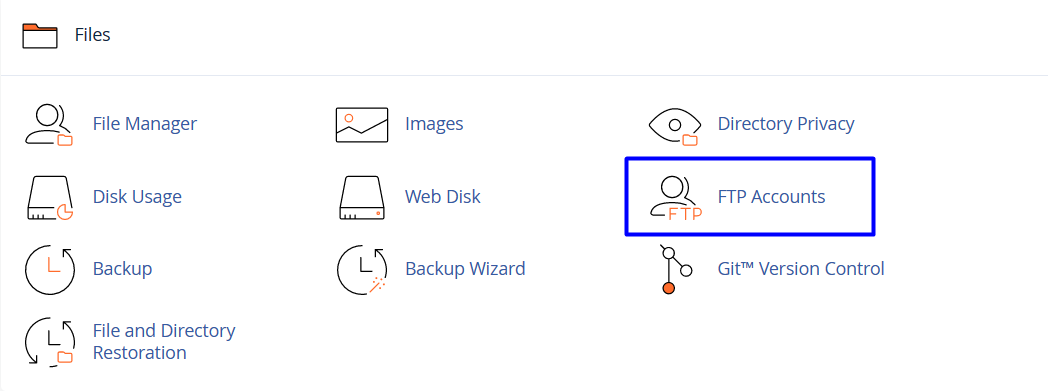
- to add Ftp Account
- Under Add FTP Account, in the Log in text box, type the username for the FTP account
- In the Password text box, type the account password.
- In the Password (Again) text box, retype the account password.
- In the Directory text box, type the directory to which the FTP account will have access. By default, this directory is located under your public_html directory, and its name is the FTP account username.
- Specify the quota for the FTP account. By default, the quota is unlimited. To set a quota, type the number, in megabytes, for the maximum directory size.
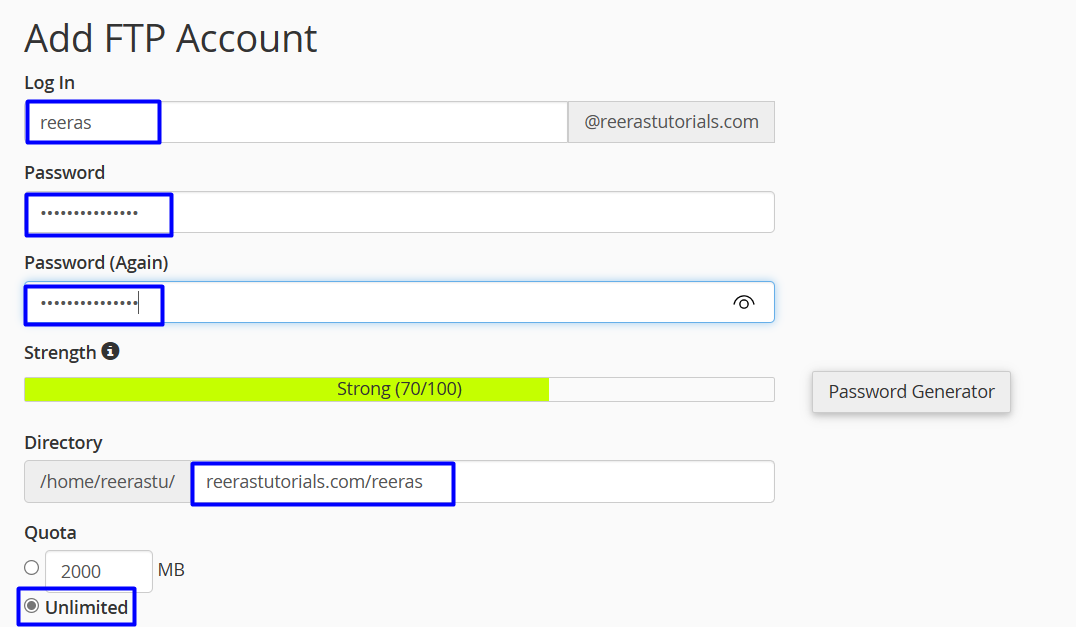
- Click . cPanel creates the account.
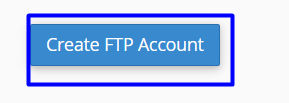
- to change quota of Ftp Account
- list of Ftp Accounts will appear to you , choose the Account yo want to change quota on it As in the following image

- choose the number of MB you want to use then click change quota As in the following image
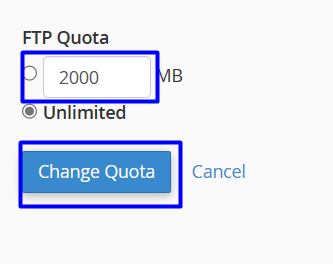
- to change the password of Ftp Account
- Under FTP Accounts, locate the account password that you want to change, and then click Change Password.

- In the Password text box, type the new password.
- In the Password (Again) text box, retype the new password.
- Click . cPanel changes the account password.
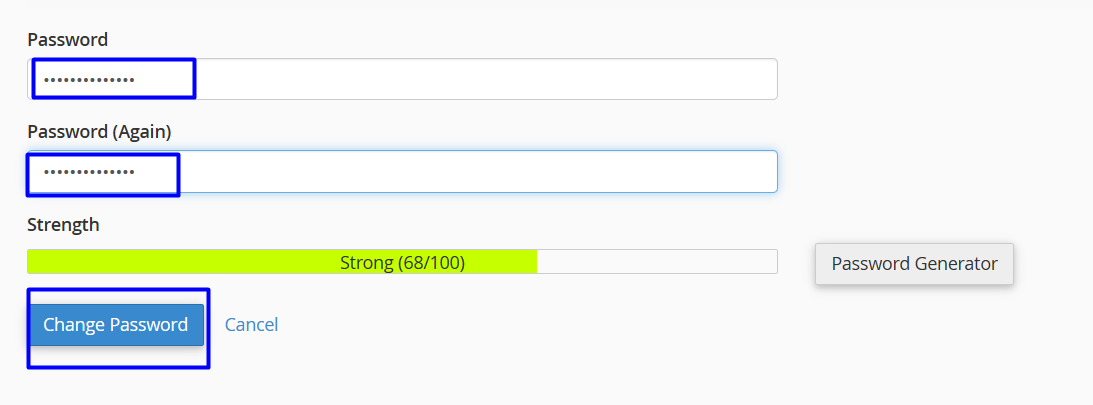
- to delete Ftp Account
- Under FTP Accounts, locate the account that you want to delete, and then click Delete.

- You can delete just the FTP account, or you can delete the FTP account and all of its associated files:
- To delete just the FTP account, click .
- To delete the FTP account and all of the files in the account's directory, select the Delete the User’s Home Directory check box, and then click .